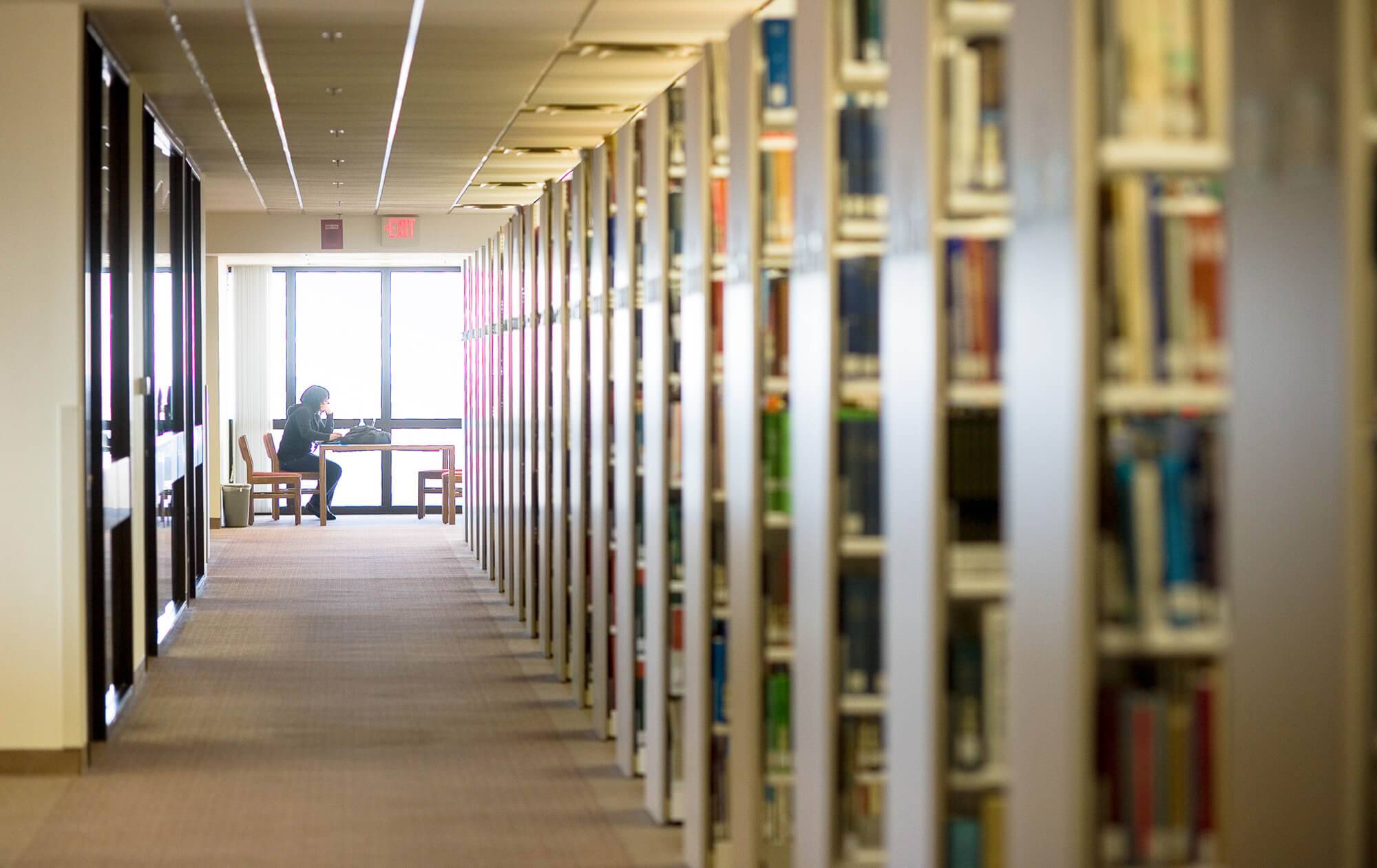Send&Print
The new Send&Print system is now live for the San Marcos and Round Rock campuses!
San Marcos and RRC campus Login
More About Send&Print
-
I'm having problems using Send&Print on the web, can I get help?
Here is a walkthrough of submitting a print job on Send&Print on the web. If you need additional assistance using Send&Print, please call the Alkek Library Ask Desk located on the 2nd floor at 512-245-2686.
1. Log in to Send&Print and click Web Print on the menu on the left side of the page.
2. Click Submit a Job to start the Web Print wizard.
3. Select Your Printer. Choose between black and white or color printing (in Alkek only) and single or double sided. This will pre-configure all document finishing options.
4. Input the number of copies. After selecting your printer, input the number of copies of your document you want.
5. Upload your Document. Drag and drop your file in the box or press the Upload from Computer button. After you have selected the file press the Upload&Complete button.
6. Jobs successfully uploaded will display in a list with a green status of "Held in a queue." You can also see a list of all jobs you have uploaded by pressing the Jobs Pending Release button on the left side of the page.
-
I submitted a print job to Send&Print and it does now show up on a print kiosk. What happened?
Send&Print submitted job restrictions are as follow:
- Send&Print only allows print jobs under 100 pages (50 2-sided pages).
- Send&Print only accepts print jobs that use letter or legal sized paper.
- Send&Print only accepts certain file types: .pdf, .docx, .pptx, .xlsx, and image files.
Please note that Send&Print will hold your job for 12 hours after submitted for release at one of our print kiosks. After 12 hours, the job will be deleted from the system and you will need to re-submit your job for printing.
-
Where can I change print settings on a job to submit to Send&Print?
If you want change any custom print settings, (i.e. printing multiple slides per page on a PowerPoint slideshow) you must print from one of our computers in Alkek Library or a TechSpot.
Printing via the web is only a document submission portal and does not allow for custom print settings.
-
Where can I find a Send&Print Kiosk?
Send&Print kiosks are located across the San Marcos and Round Rock campuses. Refer to the table below to find your nearest Send&Print kiosk!
San Marcos Campus Black&White Color Alkek Library - 2nd Floor X X Alkek Library - 1st, 3rd, 4th, 5th, 6th & 7th Floors X TechSpot: ASBS 201 X TechSpot: McCoy 338 X TechSpot: FCS 140 X TechSpot: Jowers 201 X LBJ Student Center - 2nd and 3rd Floors X Music Building - Music Library X Student Rec Center - Near Entrance X Ingram Hall - 3rd Floor X Flowers Hall - 1st Floor X Evans-Liberal Arts - 1st Floor near Auditorium X Undergraduate Academic Center - 1st Floor X Hines Academic Center - 2nd Floor X Old Main - 1st Floor X Roy F. Mitte Building - 5th Floor X PACE Center (UAC) - Lobby X Comal Building - 1st Floor X Round Rock Campus Black&White Color Avery 255 (library) X X Avery 303 X X Avery 305 X School of Nursing 125 X X Willow 210 X X -
How much does printing cost?
Every fall, spring, and summer semester each students print balance will be recharged to $25, this balance is non-transferable. Printing costs per page are listed in the table below. You can add additional print credits to your balance by logging into Send&Print and going to the Add Print Credits tab.
Paper Size B&W Color Letter 1-sided: 1 cent 1-sided: 35 cents 2-sided: 2 cents Legal 1-sided: 3 cents 1-sided: 44 cents 2-sided: 6 cents -
Can I refund a print job?
If you would like to initiate a print refund on a specific print job you can do so through your Send&Print account page.
Please review our print refund policy below. You must provide a reason for requesting a refund on every job you wish to be reviewed. Note: Not all requests will result in a refund.
What we DO issue print refunds for: What we DO NOT issue print refunds for: - Printouts of poor quality due to printer malfunctions
- Printouts for which you are charged, but which do not print
- Printouts of poor resolution due to file quality
- Problems due to misinformation from faculty or instructors (i.e. telling students incorrect information
- Problems due to patron error
- Problems due to misconfigured printing options (i.e. grayscale box checked on color printouts)
- Print jobs that are older than 3 business days at the time of the refund request
To submit a print refund:
1. Log in to Send&Print and click Recent Print Jobs on the menu on the left side of the page.
2. Click Request Refund located in the Status column. (Note: If you do not see your print job in the Recent Print Jobs list, you were not charged.)
3. Complete the Refund Request form that pops up, Reason for Request is required.
4. Submit your Refund Request.
A system administrator will review your request. You will be notified via email when the request is resolved. You may also check your Recent Print Jobs page to see the status of your refund request at any time.
-
Can I use a Send&Print kiosk if I have a visual impairment?
Yes, there are accessibility attachments on at least one printer at every Send&Print location. If you need additional assistance, please visit the Ask Desk on the 2nd floor of Alkek Library and an employee will assist you with your printing needs.
-
How do I report a problem?
Send&Print is monitored at all times and automatically sends updates to administrators. If you notice a problem with Send&Print or a printer not working properly, feel free to call the Alkek desk at 512-245-2686. Note that Send&Print connects with all of our printers across campus, you can always go to a different printer if the one you are at is not working!
-
Is Send&Print secure?
University Libraries discourages patrons from printing materials that contain sensitive data such as social security numbers or other personal identification information.